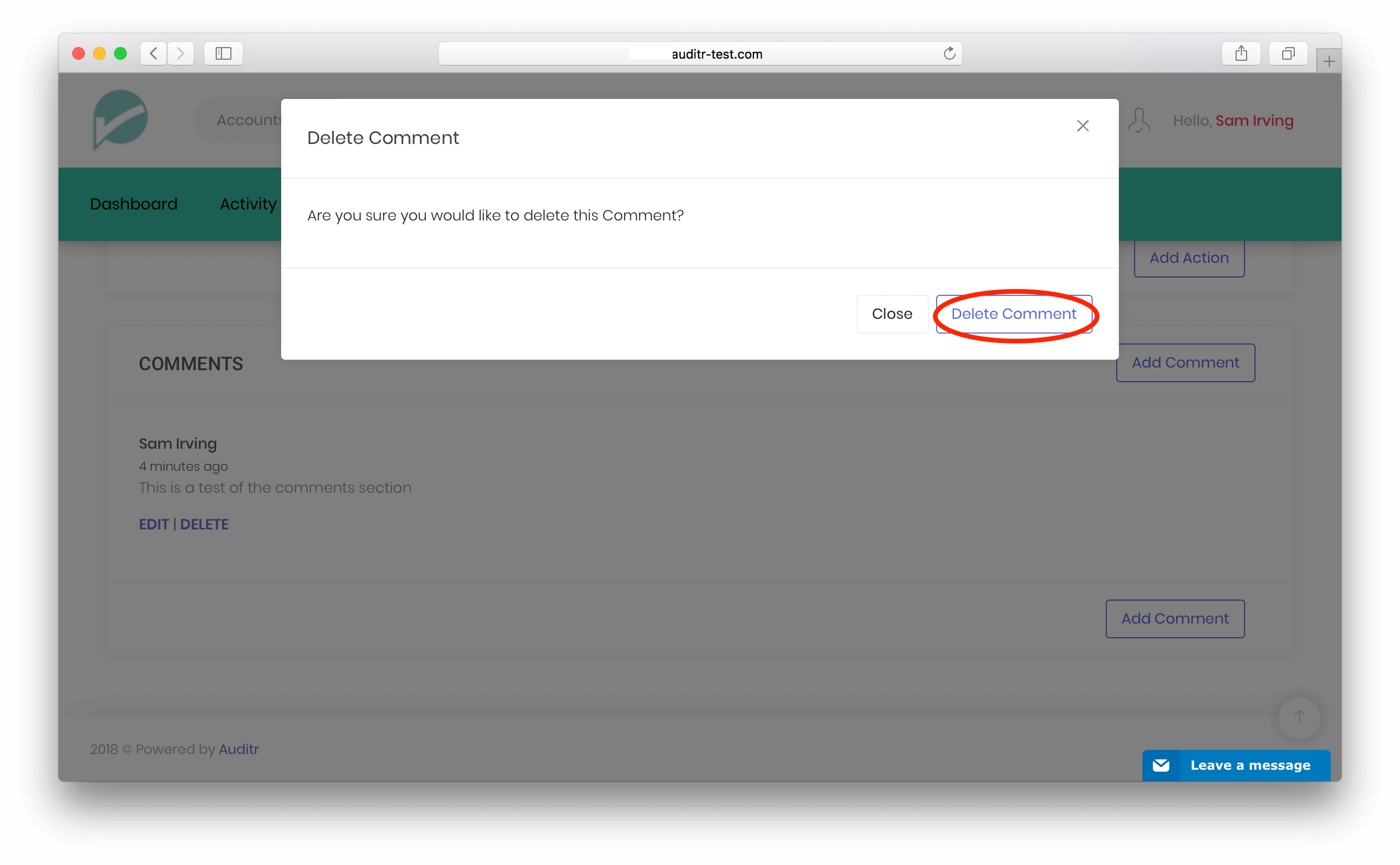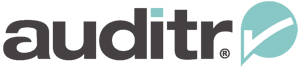Posting, Editing and Deleting a Comment
Step 1 : View a Report or Alert and Click on the Comments Link
After selecting a Report or Alert to view you should click on the Comments link at the top of the page or scroll down past the main body of Report content or Alert (and Actions if there are any) until you reach the Comments section.
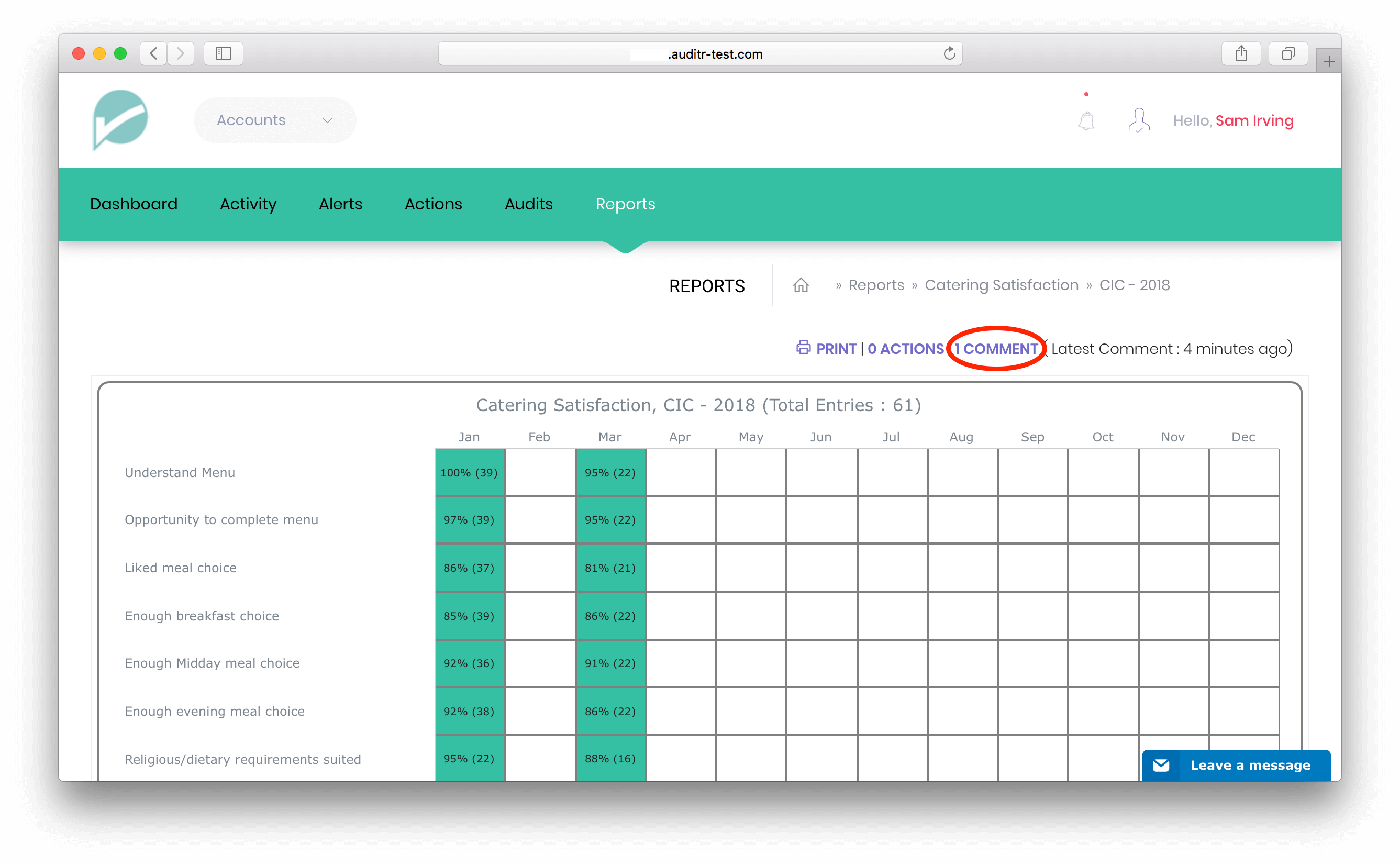
Step 2 : Click on the ‘Post a Comment’ Button and Fill in the Form
The Post a New Comment form provides you with space to type your Comment. When you have finished filling in the form you should click on the ‘Post Comment’ button.
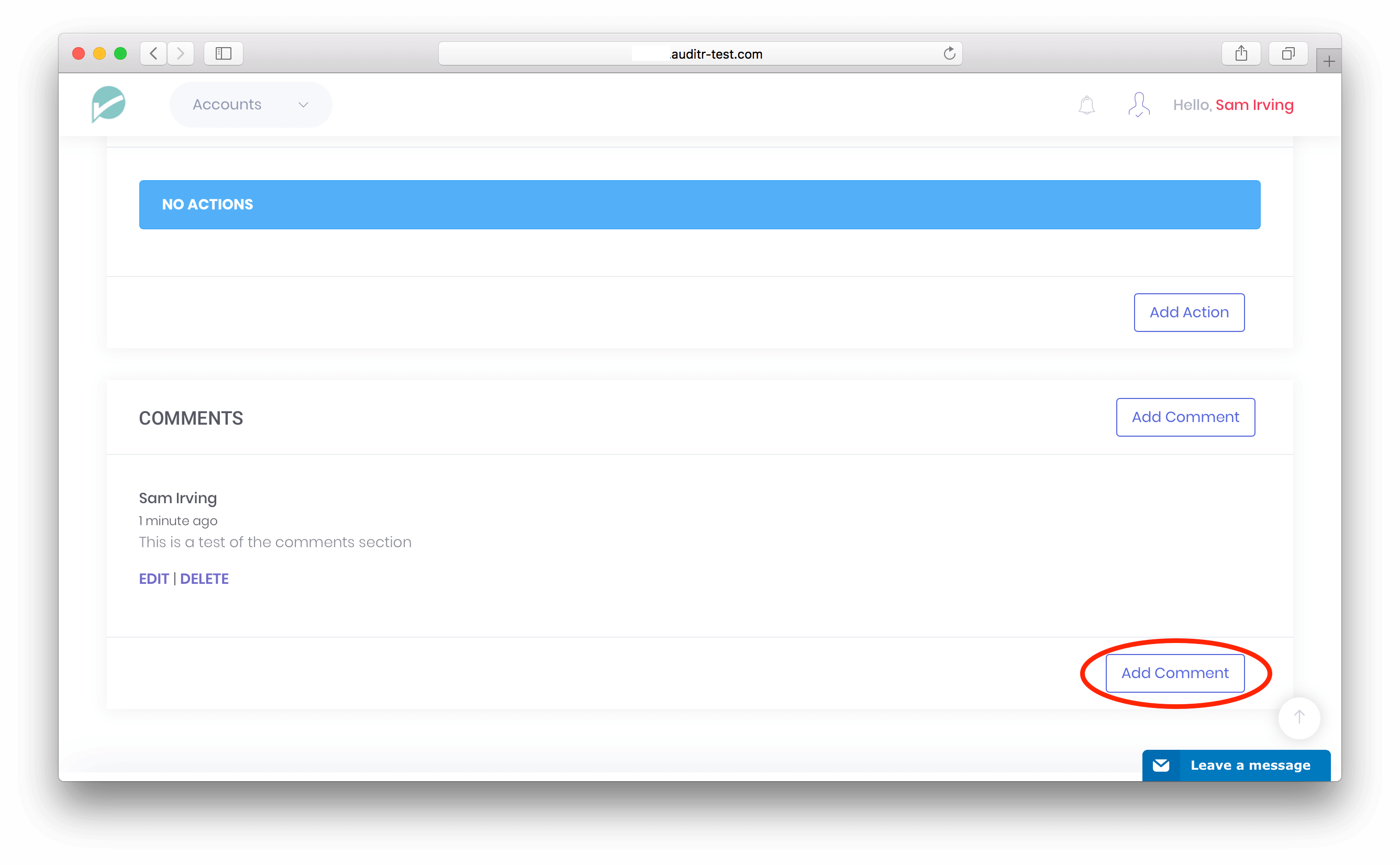
Step 3 : Click on the ‘Edit’ Button to Edit a Comment
If you are the poster of a Comment you will be able to edit it. To do this, click on the ‘Edit’ button on the particular Comment, complete the Edit a Comment form that will be presented, and click on the ‘Edit Comment’ button. If successful you will be presented with confirmation that the Comment has been edited.
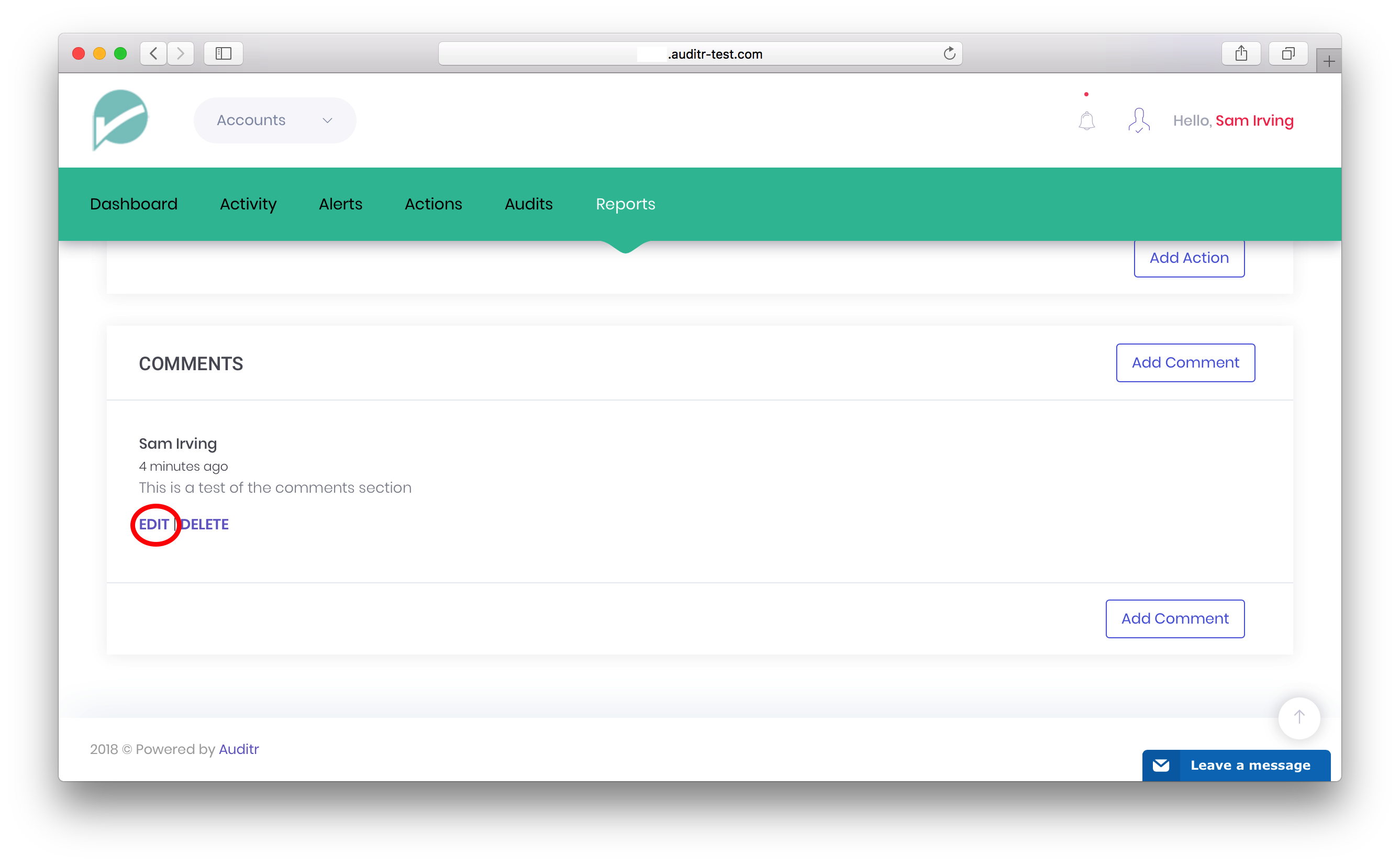
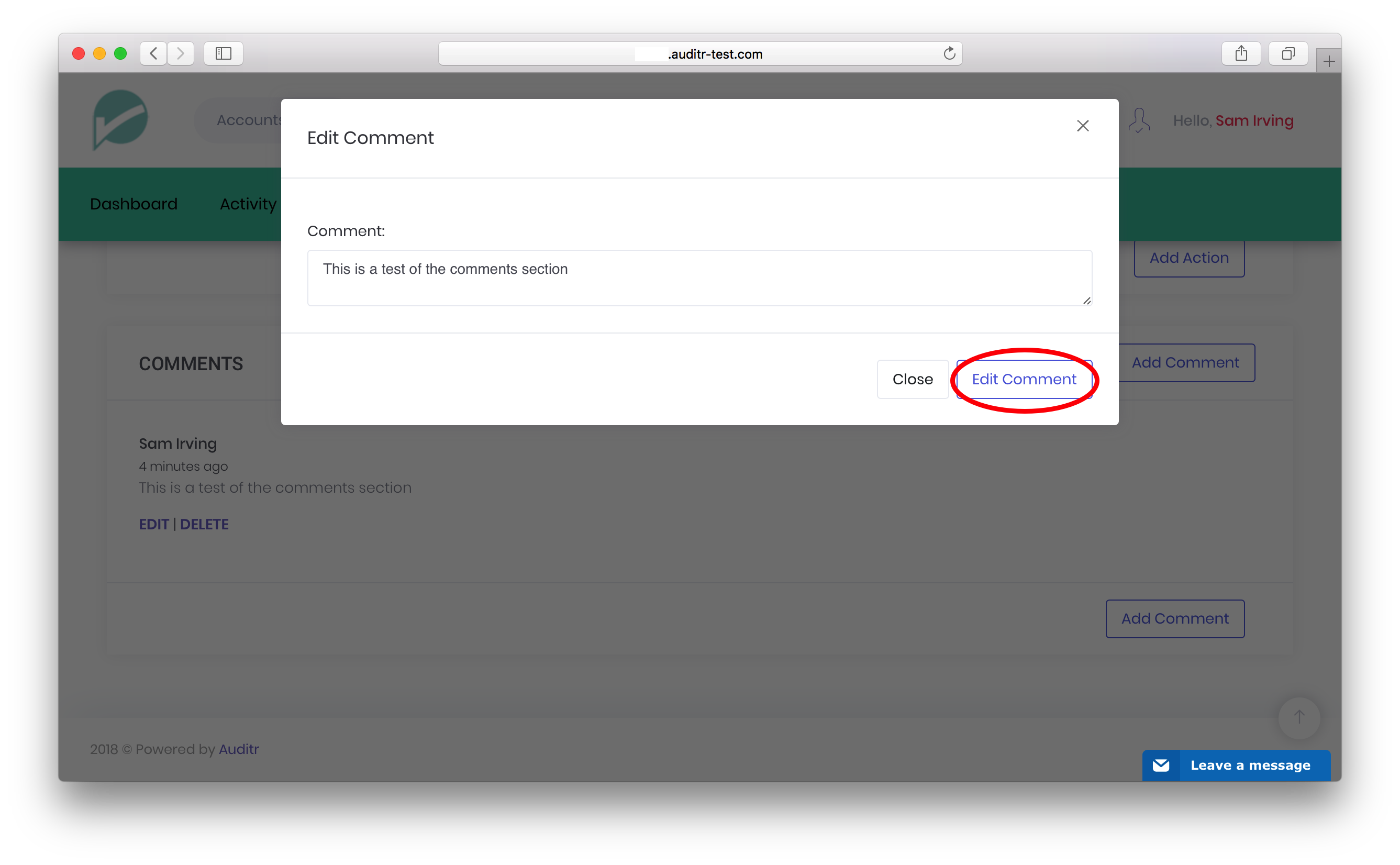
Step 4 : Click on the ‘Delete’ Button to Delete a Comment
If you are the poster of a Comment you will be able to delete it. To delete the Comment, click on the ‘Delete’ button on the particular Comment. You will be asked to confirm that you wish to delete that particular Comment by clicking on ‘Delete Comment’. If successful you will be presented with confirmation that the Comment has been deleted.