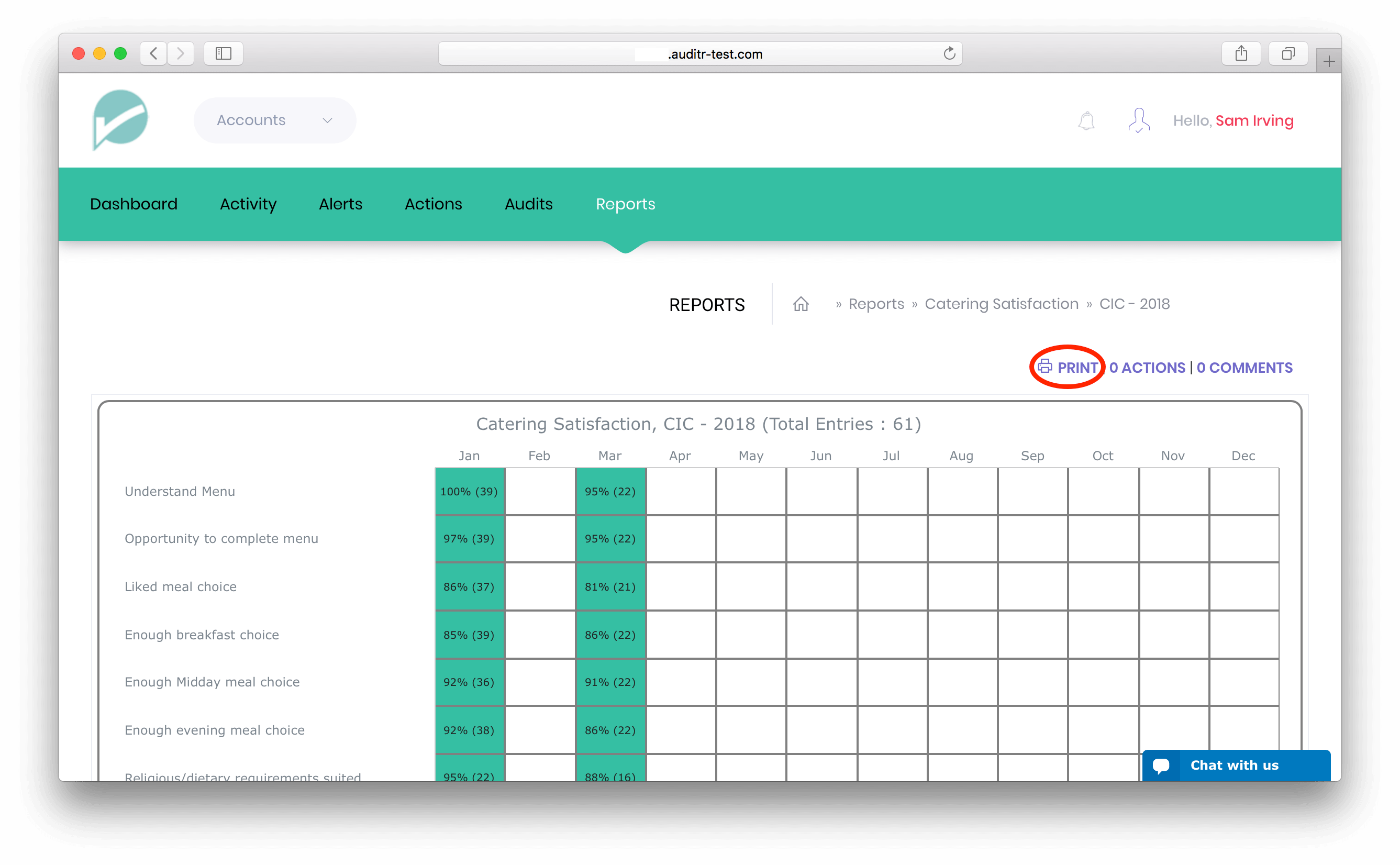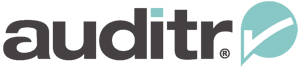Viewing and Printing a Report
Step 1: Click on the ‘Reports’ Tab
Click on the ‘Reports’ tab towards the top of the Auditr Overview page
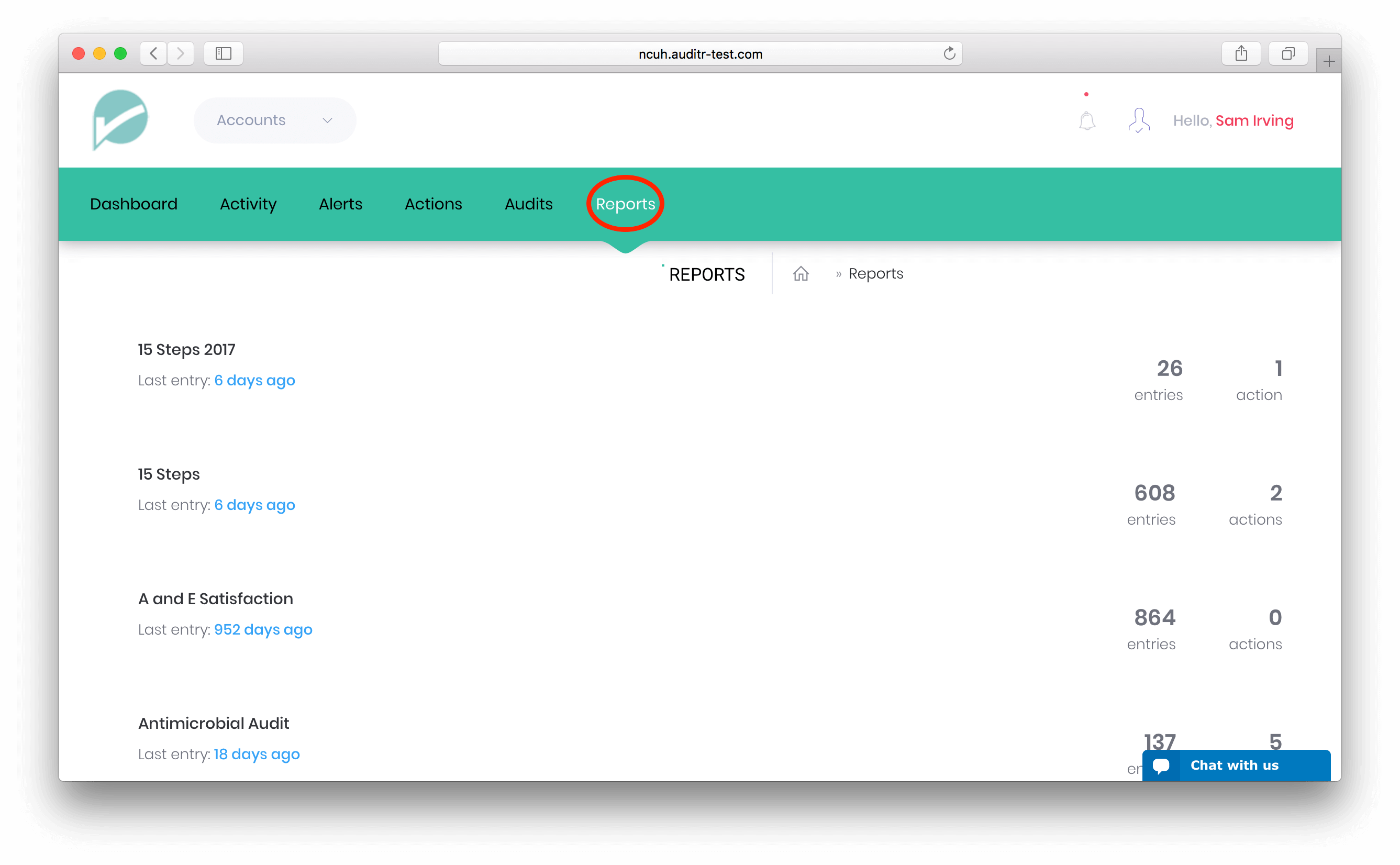
Step 2: Select a Report to View
On the Reports page you will see a list of all the reports that you have access to view. Click on a report title to view it.
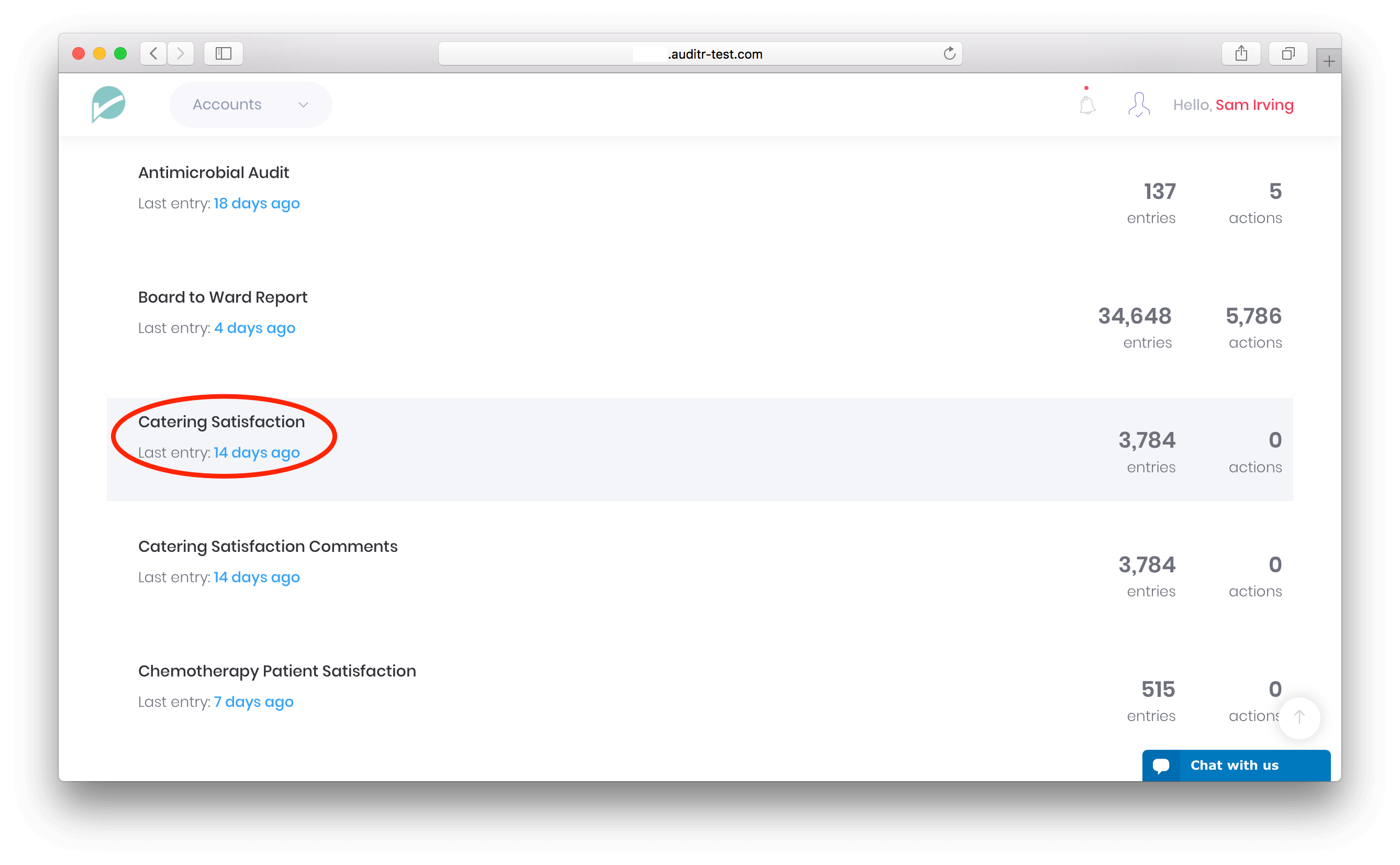
Step 3: Choosing Report Data
Within a Report you may be offered the option to select the data you wish to view. Using the drop down selection box or boxes, choose a particular set of data and then click on the ‘View Chart’ button.
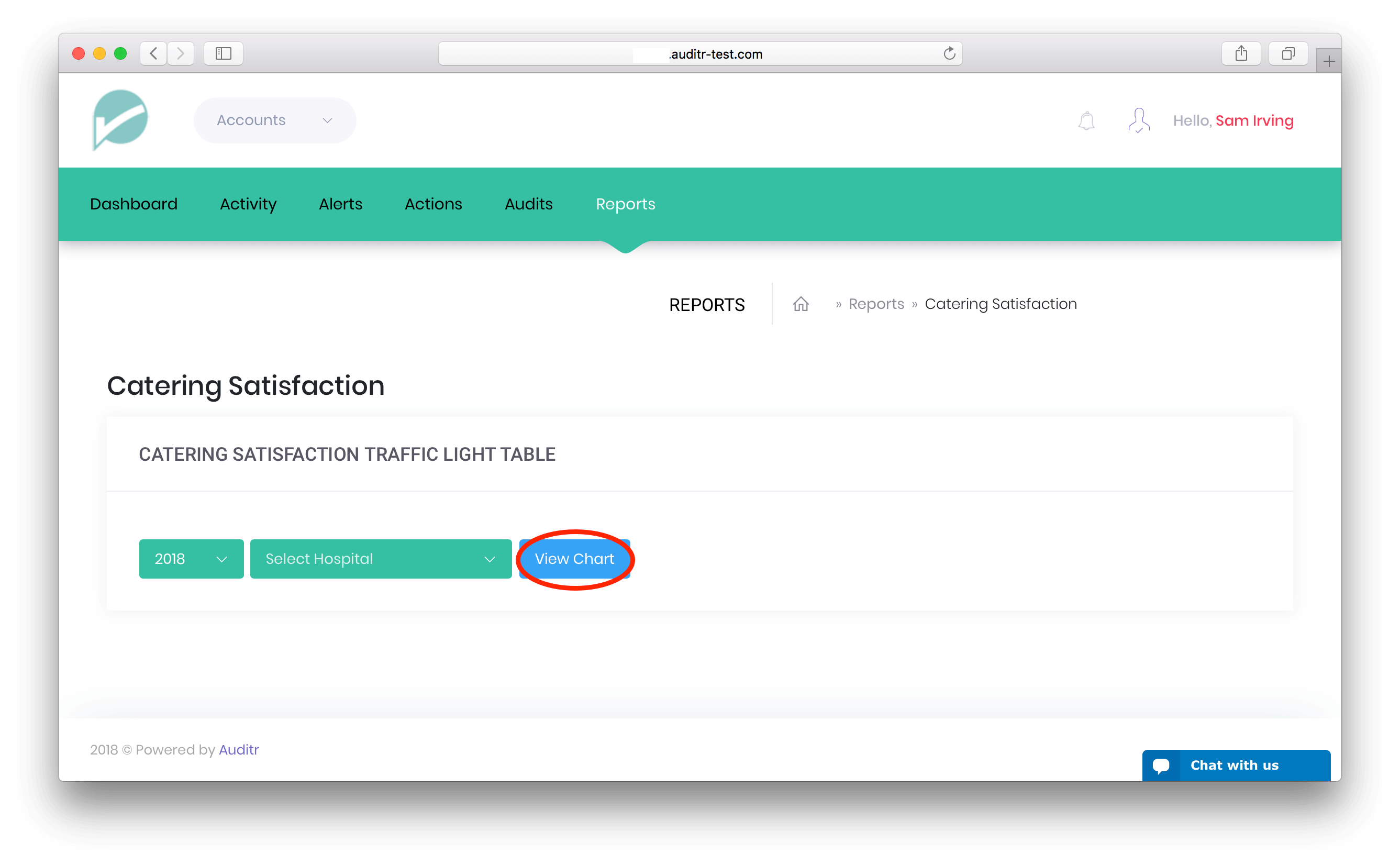
Step 4: Viewing the Report
After selecting the Report data to be viewed you will then be presented with the Report. Towards the top of the page you will see how many Actions have been created and Comments posted on that Report (if there are Actions and/or Comments you can click on the links to view them or scroll down the page). This is then followed by any charts or tables included in that Report. To drill down deeper within a Report click on a link next to a data item (note: not all reports have such drilldowns)
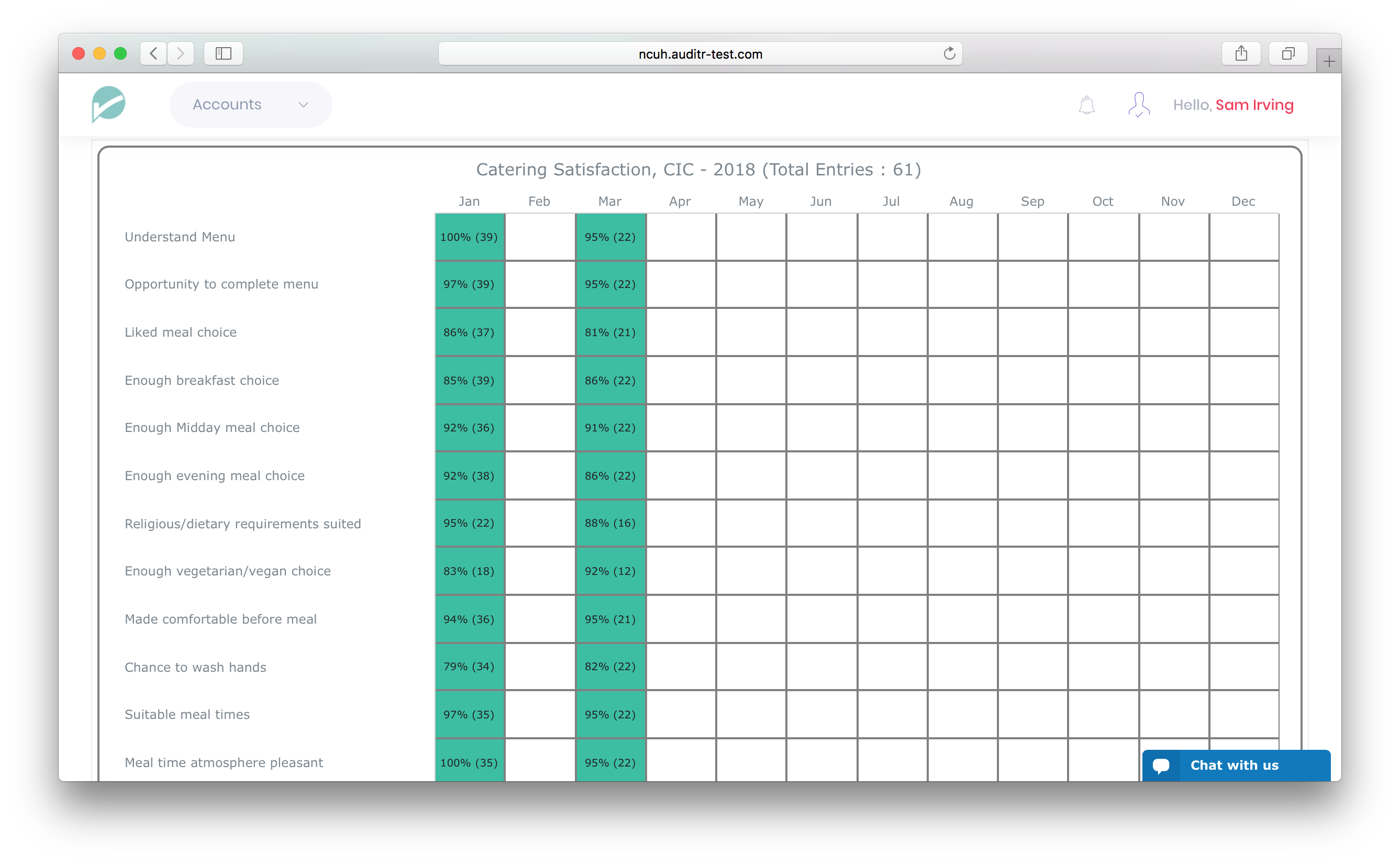
Step 5: Printing the Report
To print the report, click on the printer icon towards the top-right of the Report page. You will then be presented with a page formatted ready for print.